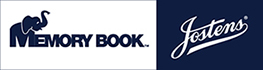FTP Help
Do not attempt to transfer files to the FTP site if you use a dial-up internet connection.
PC – Accessing the ftp site for upload or download.
- Open Internet Explorer. (Internet Explorer seems to work best with our FTP site.)
- Type ftp.memorybook.com in the address bar and press “Enter.” Do NOT add www., or http:// in front of the address. The address will automatically change to ftp://ftp.memorybook.com
- User name: School Code Password: Contact Your Customer Service Representative
- Depending on the size of your folder, the speed of your internet connection, and the speed of your computer, the uploading process can take a long time (hours). We recommend you start the uploading process at a time when you will not be using your computer for several hours, so you won’t be inconvenienced while waiting for the upload/download to complete.
Note: If the user name/password dialog box does NOT open, and the error indicates a bad username or password, click on the File menu, then select Login As to force the browser to allow a username and password to be entered.
If you still receive an error, do the following:
If using Internet Explorer 6:
- Go to the Tools menu and choose Internet Options.
- Choose Advanced
- Under the Browser heading, uncheck Use Passive FTP for DSL Firewall and Modem Compatibility.
- Click OK.
- Close Internet Explorer, and re-launch.
- Repeat steps 1 – 4
If using Internet Explorer 7:
When Explorer 7 is used to logon to the FTP site, the following message will appear: Internet Explorer cannot display the web page.
- Click the Page drop-down menu in the upper right-hand corner
- Choose Open FTP site in Windows Explorer.
- Retype your username and password.
- This should allow you to connect to the site.
- If you have any questions or need any further help, please call technical support at 1-877-302-3140.
MAC – Accessing the ftp site for upload or download.
- Open your FTP software. If you do not have FTP software, Use a web browser, and go to http://filezilla-project.org/ - click on the “Download Filezilla Client All Platforms” button.
- Click on the appropriate link for the version you will need.
- Open the program, and enter the following information and click the Quickconnect button:
- host: ftp.memorybook.com
- username: Your username, as given to you by Memory Book Company
- password: You password, as given to you by Memory Book Company
- Once you are connected, use the box on the top left to navigate to your files. Double-click on a file in the bottom left to transfer it to Memory Book Company.
- Once your file(s) has finished transferring, let us know by contacting your customer service representative at 1-800-247-1526.
- Do not stop, cancel or turn off you computer until the files have completed transferring. Depending on the size of your folder, the speed of your internet connection, and the speed of your computer, the uploading process can take a long time (hours). We recommend you start the uploading process at a time when you will not be using your computer for several hours, so you won’t be inconvenienced while waiting for the upload/download to complete.
- If you have any questions or need any further help, please call technical support at 1-877-302-3140.